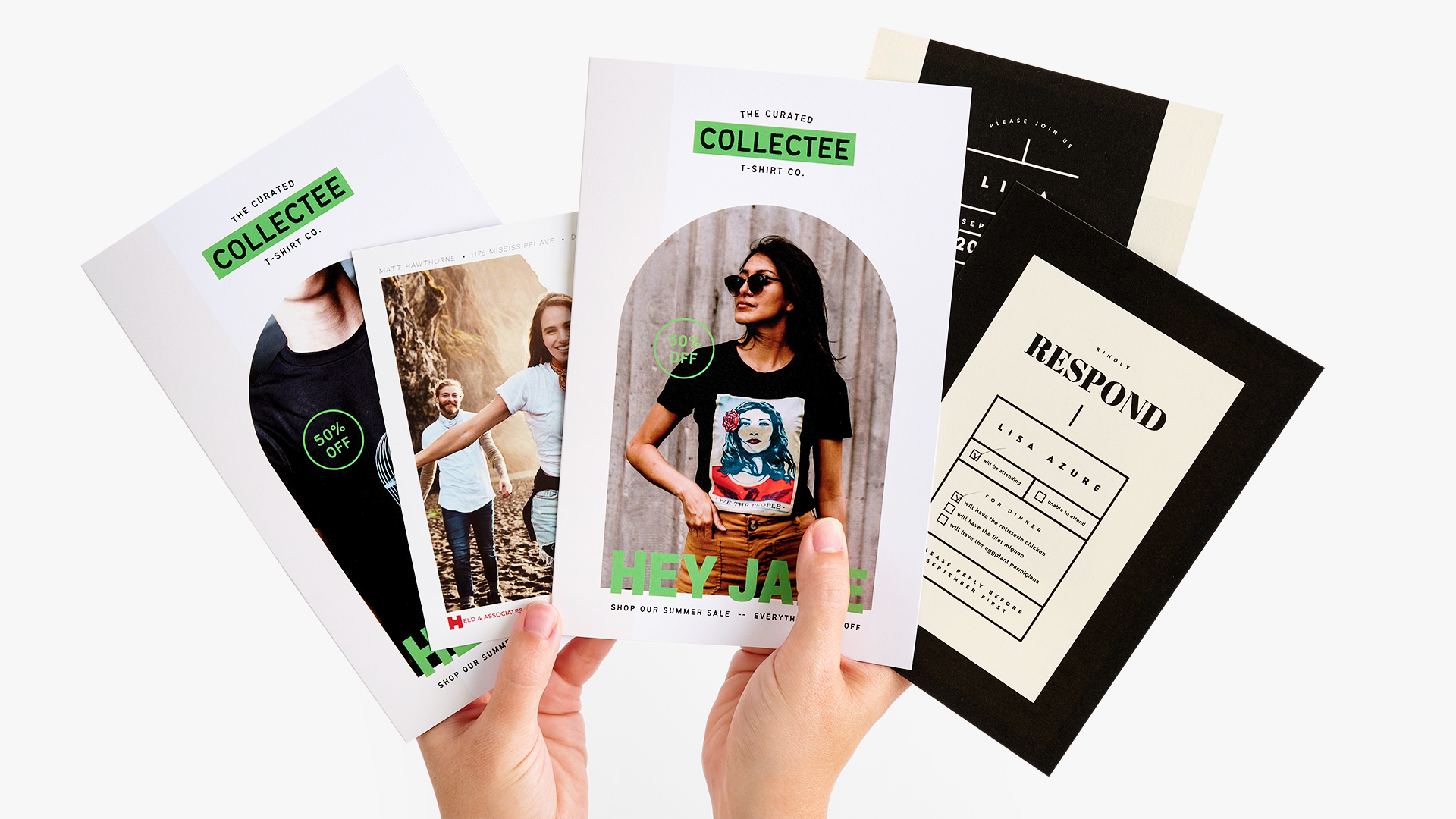Print with Versions
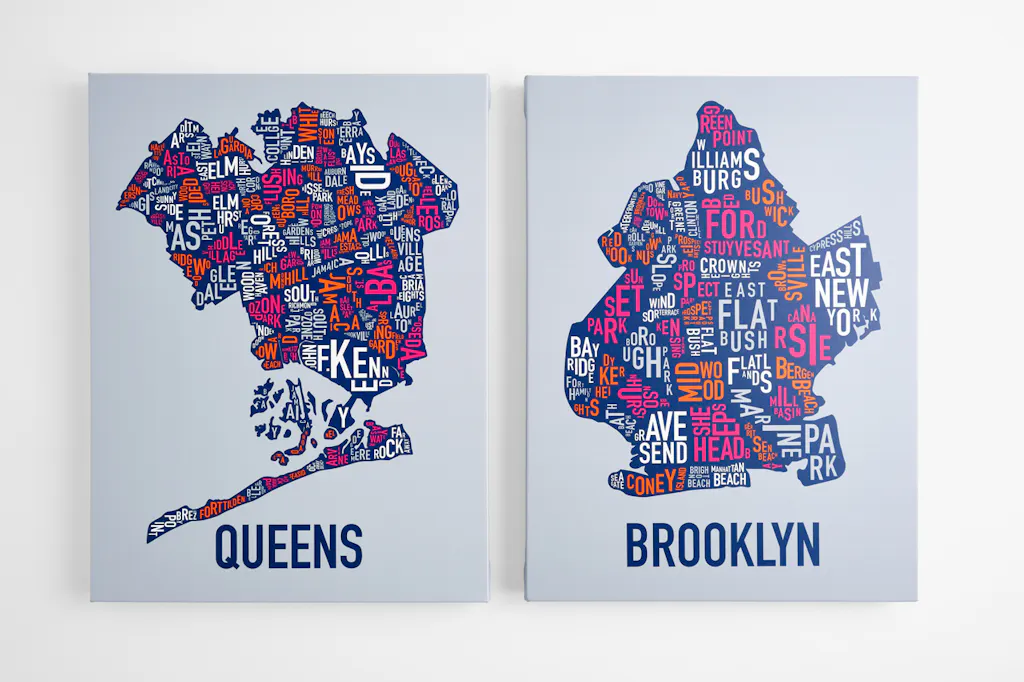
When you print with Versions, you can create projects with different designs, patterns or images but the same quantity, paper, size, ink, finishing specs and shipping details. It’s a budget-friendly, time-saving feature of our online printing services.
Design Ideas
Design Ideas
- Product catalogs with versions for seasonal items
- Posters that feature your various artwork
- Recipe books and cookbooks with different themes
- Custom menus for each service (lunch, dinner, happy hour, drink, desserts, etc.)
- Yard signs celebrating each member of a team or graduating class
- Invitations for different events
- Brochures featuring your business’ seasonal services
Versions Setup
- Ensure you have separate design files for each version of your online printing project.
- For products offering the Versions feature, you’ll find a clickable Add Versions link in blue below the Quantity dropdown menu on the product page. (If you don’t see the Add Versions link, this feature is not available on that product.)
- Enter the quantity for each version, remembering it must be the same for each one.
- Label your digital files according to each version. (For example, Version 1 should be added to the file name of your first project, Version 2 to the file name of your second project, etc.)
- Upload your digital print-ready files and include any notes for a specific version on the Upload page.
- Proceed with your order.
Tips & Tricks
Tips & Tricks
- As a premium online printer, Smartpress also offers variable data printing (VDP) on some products.
- VDP allows for personalization on each version.
- Be sure to label the variable data files appropriately with Version 1, Version 2, etc., so your lists of personalized information are used on the correct ones.