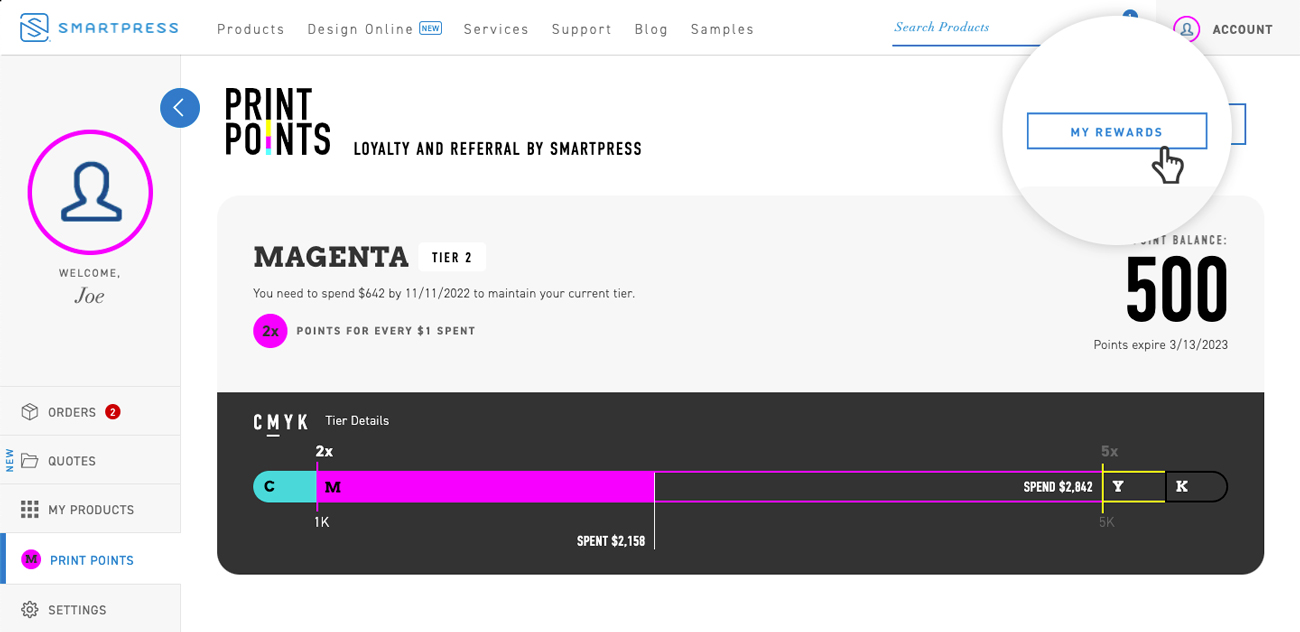Browser Security Settings for Print Points
Our Print Points Loyalty & Referral Program lets you earn points on every online printing purchase at Smartpress and then redeem them for dollars off. To make sure you have access to all of Print Points’ features and functionality, log in to your Smartpress account and navigate to the Print Points section. If you see this error message, you may need to adjust your security settings:
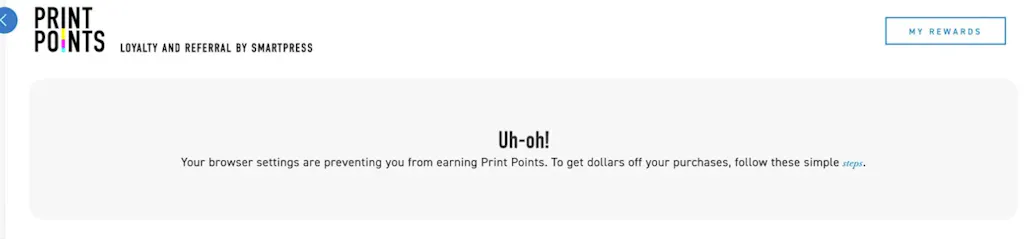
Find out how in this video or check out the instructions below.
Microsoft Edge
To change the security settings in your Microsoft Edge browser, follow the steps below. Note that changing this setting does not turn off your strict settings for all websites – this applies to Smartpress.com only.
Step 1: Click on the lock icon in your browser address bar. It will open a dropdown. You’ll see your strict setting is turned on, with the toggle in blue and to the right. To turn it off for Smartpress.com only, click on the toggle. You’ll see it turn white and go to the left.
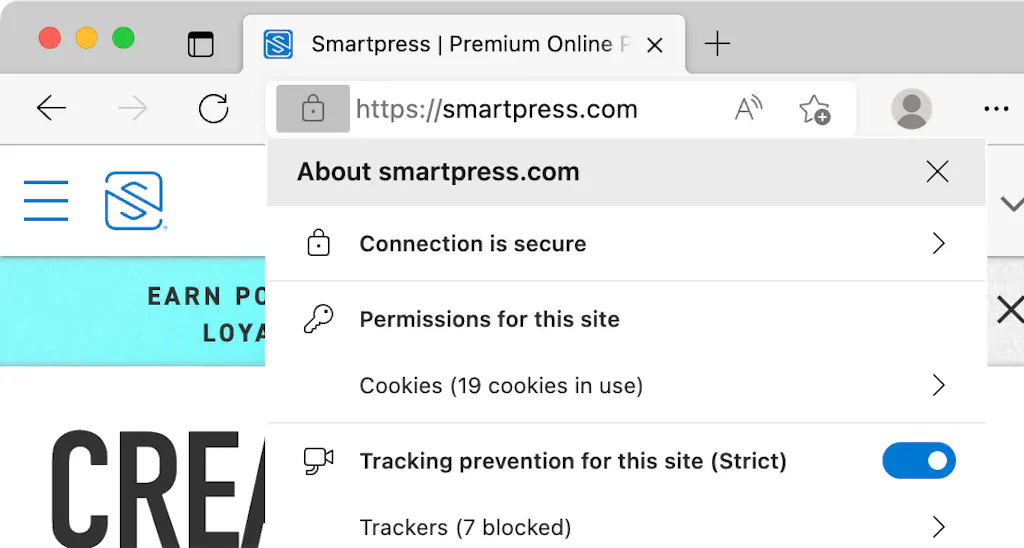
Step 2: Refresh your browser when prompted.
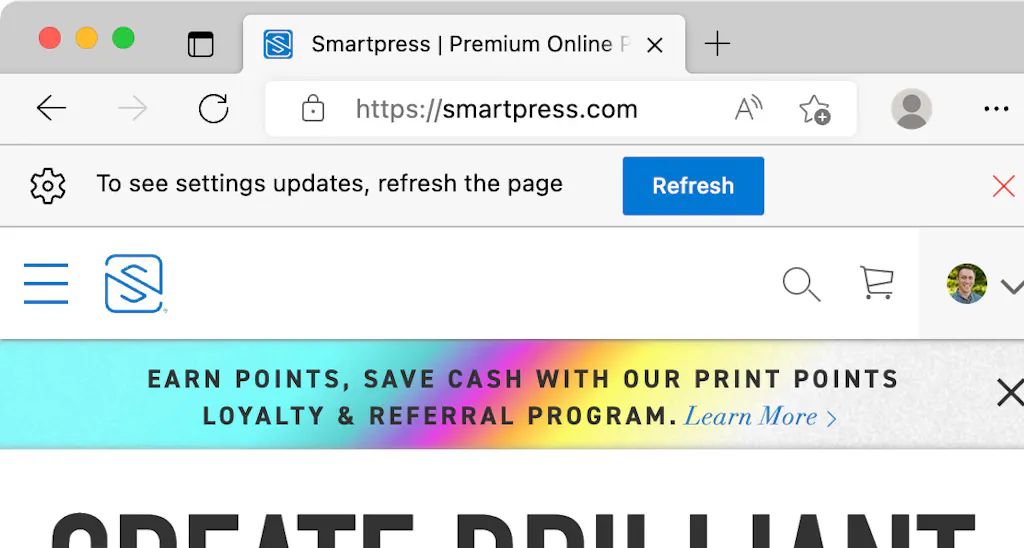
Step 3: Click on the lock icon in your browser address bar again. In the dropdown, you’ll see your strict setting turned off for Smartpress.com, with the toggle in white and to the left.
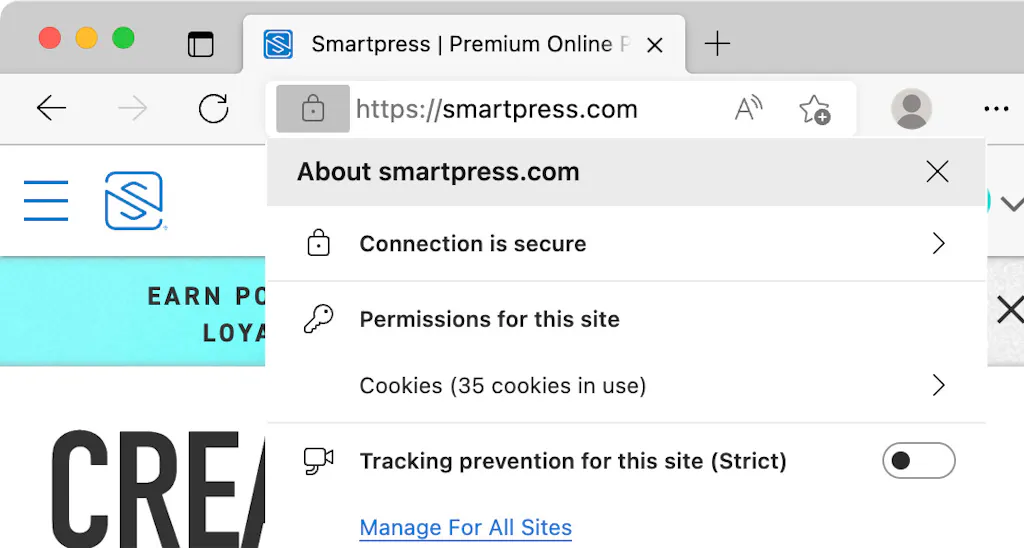
Firefox
To change the security settings in your Firefox browser, follow the steps below. Note that changing this setting does not turn off your strict settings for all websites – this applies to Smartpress.com only.
Step 1: Click on the shield icon in your browser address bar. It will open a dropdown. You’ll see your enhanced tracking setting is turned on, with the toggle in blue and to the right. To turn it off for Smartpress.com only, click on the toggle. You’ll see it turn gray and go to the left.
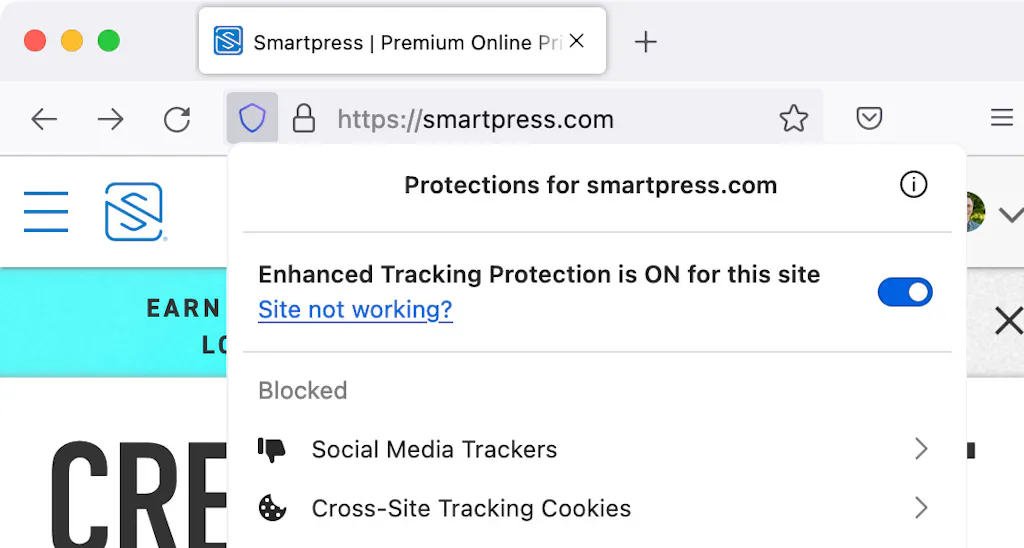
Step 2: Refresh your browser if it doesn’t do so automatically.
Step 3: Click on the shield icon in your browser address bar again. In the dropdown, you’ll see your enhanced tracking setting turned off for Smartpress.com, with the toggle in gray and to the left.
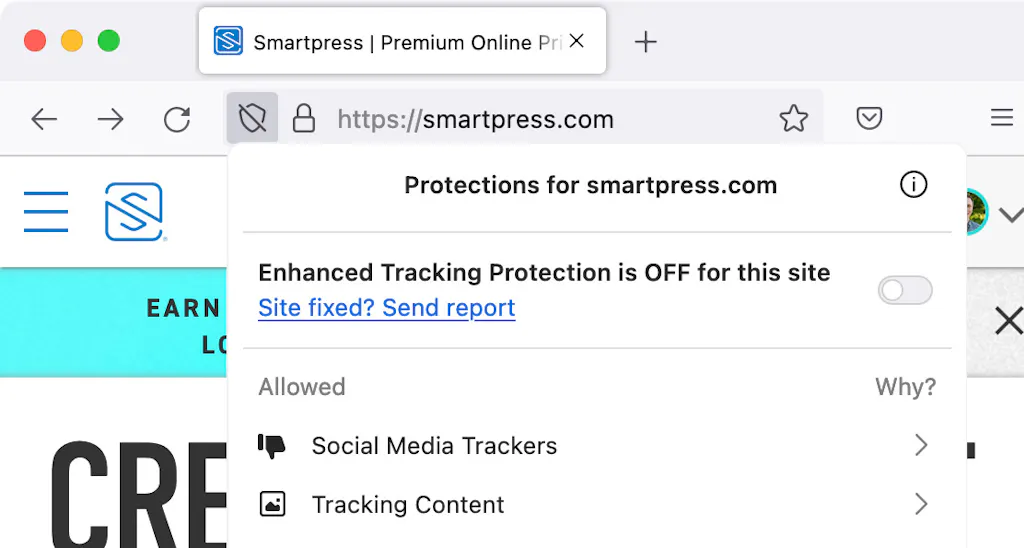
Hint: Want to dive deeper into Print Points? As a full-service online printing shop, we make it easy for you to do just that:
If you have any questions about browser security settings for Print Points or any of our online printing services, please contact customer service.