Editing Files with Photoshop, InDesign & More
When creating files for online printing, you can edit and manipulate them using various elements, such as panels, bars and windows. Any arrangement of these elements is called a workspace. While you’ve probably heard of workspaces like Photoshop and InDesign, there are other useful options that can help you, too.
The workspaces of the different applications in Creative Cloud look similar, allowing you to easily move between them. Understanding what each program is primarily used for will help you understand the difference between the workspaces.
Photoshop
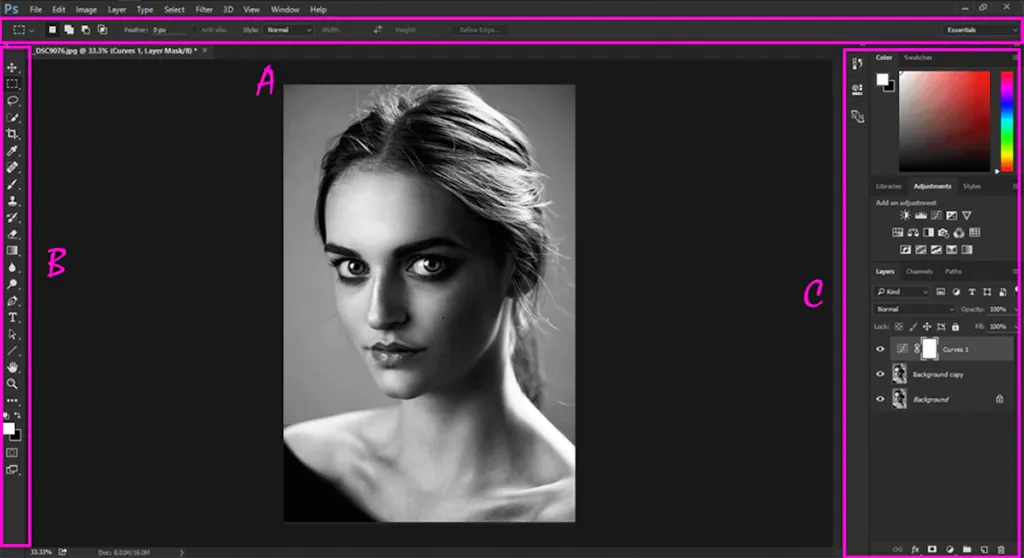
Photoshop is designed for editing and creating photos or raster-based art. Photoshop works with pixels, while Adobe Illustrator and Adobe InDesign work with vectors, so when saving a PDF or using Photoshop, you will get a raster-based image for your final product.
When the program was developed, it was mainly for photographers, but over time has grown to help all kinds of artists to do many different kinds of work. It’s known to be so easy to use and offer so many features that it’s considered a one-stop shop.
However, Photoshop is not the best program for all types of artwork and design. For example, you’ll notice the difference between how a raster-based image looks and a vector-based image looks in Photoshop:
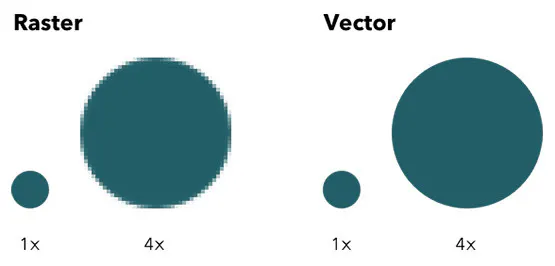
Adobe Illustrator
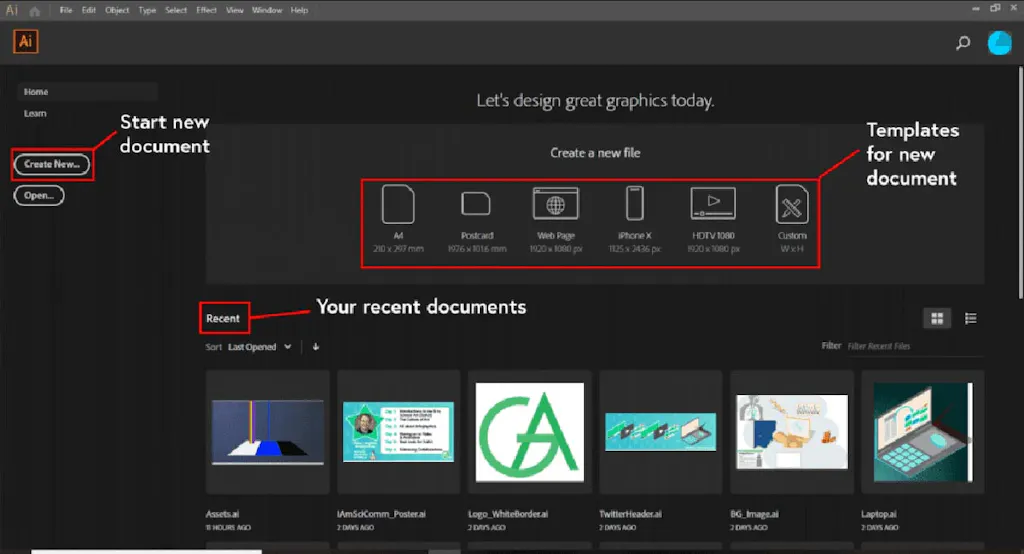
Illustrator works with vectors, or points used to create perfectly smooth lines. This program is for creating and editing vector-based work such as graphics, logos and other design elements. Vector images are scalable to whatever size you need, small or large, but have the same clarity and resolution.
Illustrator is not ideal for creating multi-page documents for an online printer and there are drawbacks to using the program this way. For example, you aren’t able to set up master pages in Illustrator as easily as in Adobe InDesign.
This is a necessary tool when you’re building documents that use templates. Illustrator also doesn’t allow for automated page numbers. This is another feature InDesign supports, which can be especially useful when dealing with larger documents.
The example below shows the InDesign master page view for setting up documents:
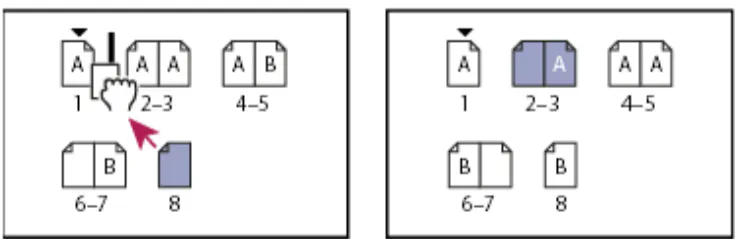
Adobe InDesign
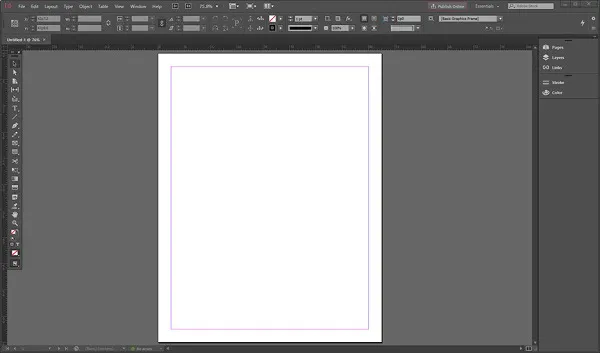
InDesign is a desktop publishing software application for creating flyers, brochures, magazines, newspapers and books. Projects created using InDesign can be shared in both digital and print formats. Graphic designers, artists, publishers and marketing professionals all use InDesign.
Adobe Acrobat
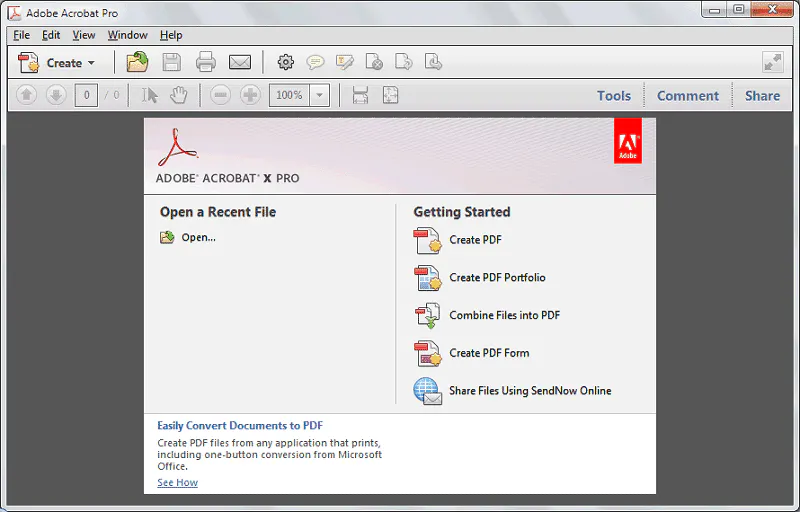
Acrobat is a PDF editing software. You’ve probably used it to read PDFs but not to edit or modify them. With PDFs being the universal printing software, Acrobat’s Tools pane is immensely helpful for editing or modifying PDFs just like you would in design programs (just be sure to use a plugin called pitstop along with it).
It’s not recommended to create a file using the Tools pane, but it is nice for editing files and quick fixes before sending the files to print. You can see it in the example below:

The Tools pane may be collapsed when you first open a document in Acrobat. To access it click on Tools in the menu bar and scroll to and select Accessibility. This will run an accessibility check on your PDFs.
Experimenting with workspaces can help you create print-ready files easily and effectively. Use your print project as a guide to determine which workspace is the right one for you and then bring it to life with Smartpress’ online printing services.